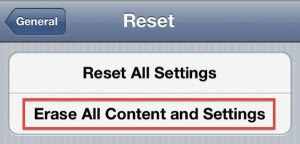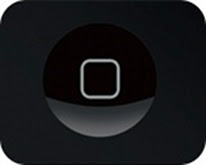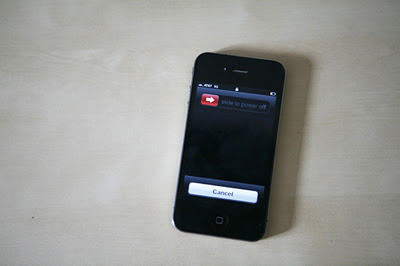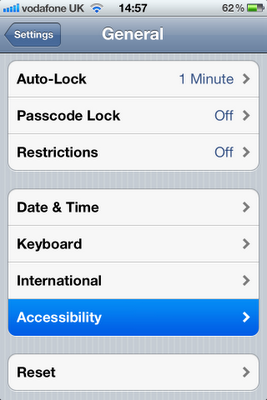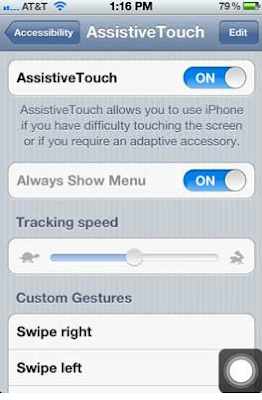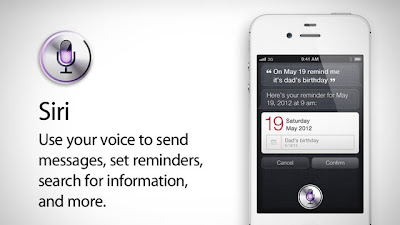 Are you one of those iDevice users that has been dying to get Siri, but don’t have a 4S? Well wait no longer! Here is a step by step guide with a video on how to install Siri on your iDevice!
Are you one of those iDevice users that has been dying to get Siri, but don’t have a 4S? Well wait no longer! Here is a step by step guide with a video on how to install Siri on your iDevice!Here is how to install siri on the iPhone 4 and iPod Touch 4G.
The source you need to add to cydia is: repo.siriport.ru
The website you need to get the certificate: siriport.ru/1.crt
Download Link (If the site won’t load on your device, open it on your computer, download the certificate, email it to yourself, and open it on your device from your email.
Step 1: Add the Source to Cydia
Step 2: Install “Siriport”
Step 3: Reboot
Step 4: Install the Certificate from the website.
Step 5: Reboot
Step 6: Activate Siri and say “Hi Siri” Siri won’t work, wait 1-4 minutes and try again. (Say “Hi Siri” again)
Step 7: Repeat step 6 until Siri is activated