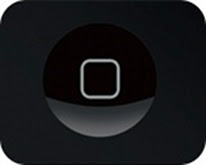
Method 1:Recalibrate iPhone’s Home button:
Recalibration is very easy process. Carefully follow the steps given below.
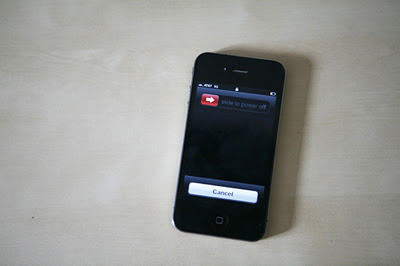
- Open up any Native application on your iPhone such as Messages, settings, Calendar or camera.
- Once application is opened, Press and hold the Power button until slide to power off appears on iPhone screen.
- Now, Leave the Power button and Press and Hold the Home button, until your iPhone returns back to normal Home screen.
This is the simplest method to recalibrate your iPhone’s home button and is also used by the guys at Apple store.
Method 2: Using Assistive Touch:
If home button is physically damaged, than this solution will surely help you to get a temporary Home button. But for this your iPhone must be on iOS 5. The feature is called assistive touch and it will place a small home button on the bottom right corner of your iPhone. Read the following steps to activate Assistive touch on iPhone 4 on iOS 5 or higher.
Open up settings on your iPhone and Navigate to
General >Accessibility > Assistive Touch and Tap to turn it on.
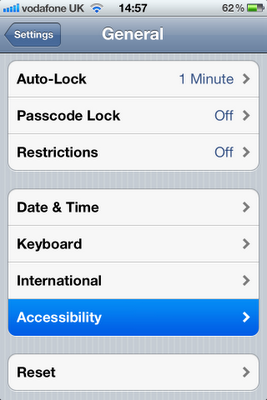
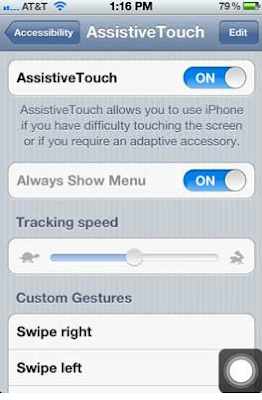 A small button will be displayed on the lower right corner of your iPhone when you will click on it, It will show you all the Assistive touch menu from where you can select Home button.
A small button will be displayed on the lower right corner of your iPhone when you will click on it, It will show you all the Assistive touch menu from where you can select Home button.
No comments:
Post a Comment