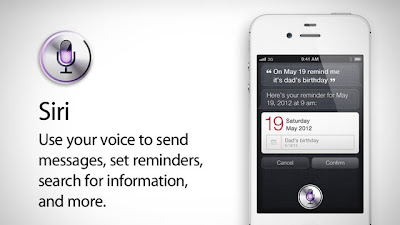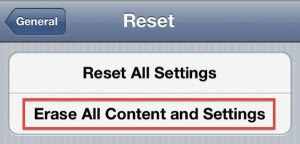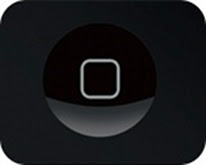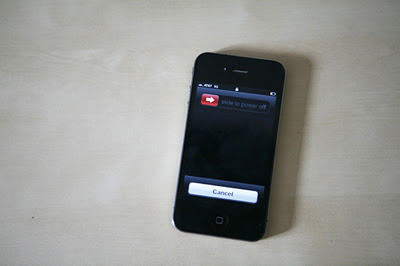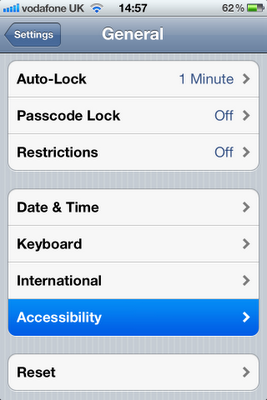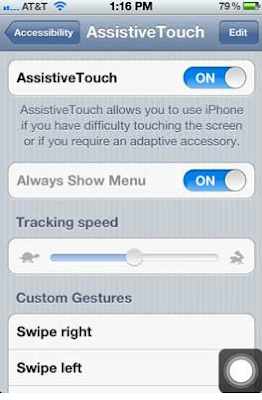UPDATE: This site has gone out of Bussiness.

Click Here for
ip4Siri website.Let me tell you something, I have tried so much of trying to get Siri to work on the previous post.
No matter what I did it would now work, it always said that it could not work and try later.
Wouldn't that just make you mad? A new toy and you cant use it.
This is what happened in Siriproxy, Think of 2 million people trying to make it thru a server that can only handle 2000. The server cant handle it and quits.
The results are people think they have settings wrong on their phones and start changing it and deleting files trying to make it work.
Some phones work and others don't, The ones working suddenly stop, Then the deleting and changing files continue.
Want to know the truth? Can you handle the truth? Then read on.
Want a reliable source for Siri and always works? I did.
I was on a forum where many people were so angry and calling others stupid and about to throw away their phones.
1 person commented that he bought a Proxy Server and his never quit, I did try to find out what a proxy server even was and where he bought his. I was not sure if it would even cost much. I knew I could use a program called Apache to create a server on my laptop. Perhaps I might build one.
Talking to a neighbor of mine said its just easier to rent a server, Sooooo... that is where I found,
IP4SIRIip4Siri is a proxy server service. People was saying most server services are scams. The price they had on the page was reasonable. First it was $25.00 for 3 months and that has changed now.
The people there are a great help, Believe it or not i mostly talked to a guy named Gii, we talked all day, I will tell you he does not think its a 1 man team and in fact did not take any credit for him self and said it is a team effort for the business and the whole team must be credited.
This business will excel in the future with this kind of service.
Needless to say he was right there to get that iPhone 4G to work with Siri.
Of course the program needs to be used with spire in Cydia because of the ip address to be installed.
As of now it has not stopped on my phone.
There are now different rates instead of the 1 that was only listed.
This is what is written on their site.
Our Siri Server's are run by iPhone4s Keys and data every 24 hrs. This means you can have a good Siri connection with no lag or any bugs.
You must register to get access so you can purchase a slot on our Siri Proxy :). Registration is free and will keep you updated on whats happening with Siri News :).
What Makes Our Server The Best:
1. Our Server Have 24/7 Online Help , So You Will Never Get Lost
2. Server Data And Keys Is Updated And Refreshed Daily So That You Will Access Siri Over Wifi + 3G AnyTime AnyWhere :)
3. Our Host Is The Best , You Will Never Get a Slow Response From Siri or Our Server